Rick Brennan — of Ricoblog fame — has posted an excellent tutorial on using the Graphical Query Editor in Logos Bible Software (“Nouns and Adjectives and Graphical Queries, Oh My!” 4 August 2005) on the brand new Logos Bible Software Blog.
Since I hadn’t used this feature of Logos much, I decided to work through it myself. As I was working through the tutorial I was thinking, “how does this compare with Graphical Searches in Accordance Bible Software?” So I decided to offer this comparison of the two products.
[Technical Note: I am running Logos Bible Software 2.1c on a Dell Inspiron 8500 laptop powered by a 2.00 GHz Mobile Intel Pentium 4-M CPU with 512 MB RAM; Accordance Bible Software 6.7 is running on my PowerMac G4 powered by dual 500 MHz G4 processors with 512 MB RAM.]
The Question
From his study of “good servant” (καλὸς… διάκονος) in 1 Timothy 4:6, Rick was wondering “what other things are called ‘good’ in the Pastoral Epistles.” This led to his investigation of the adjective καλος “good” using the Graphical Query Editor in Logos.
The Steps
- Select Resource to Build your Search Upon. The first step is to open your tagged Greek New Testament Text that you will build your search upon. This is comparable in both programs. In Logos you would open “NA27” from your Library listing, while in Accordance you need to select “GNT” in the search text pop-up window (In both programs you can define a “workspace” for NT study that would have this text as well as others already set up).
- Open Graphical Query Document/Greek Construct Window. This step begins the same in both programs. In Logos you just need to select “Graphical Query” in the “new document” icon in the toolbar, in Accordance you select “Greek” from “New Construct” under the “File” menu (In Accordance you could also just use the keyboard shortcut).
- Specify First Search Term.The search term that needs to be specified is the word καλος “good.” In Logos you have to drag the “TERM” box and drop it onto the canvas. This will open a dialog box where you specify information about the term. Since you are searching for a Greek term, you have to manually change the language to Greek (once you do this there is a slight pause as Logos builds a Greek word list), change your keyboard to Greek, and then type in “καλο.” At this point a list of words will be generated in which you select καλος (which is found twice with different inflections) and click OK. In Accordance this step is less complex. You first drag “LEX” (short for lexeme) from the construct palette to the first element column. At this point a dialog box automatically appears (with no pause) in which you can begin typing “καλο” (as you are using the Greek Construct Window, there is no need to specify language or change your keyboard). Like Logos, a list of words will be generated in which you can select καλος and click OK. (A nice feature of Logos is that once you select the word from the list, you get an extended dictionary entry on the word; Accordance only provides an English gloss).The next part of this step is to specify that the word you are searching for (καλος) is an adjective. In Logos you need to drag the “REF” (short for reference) box onto the canvas , at which point a reference properties dialog box opens. In it you have to specify the data type (Greek Morphology (GRAMCORD)), click the Adjective checkbox, and click OK. Then, in order to specify that these two things refer to the same term, you have to drag an arrow between the items and double-click it, and then specify that the items are the “same.” Once again, Accordance is a bit easier because it already provides the tagging items on the construct palette. All you have to do is drag the “Adj.” (short for adjective) box into the same column below where you specified καλος and a dialog box opens after which you only need to click OK. (When you drag the “Adj.” box into the same column, Accordance ascribes the characteristic to everything in the same column). More significantly, you do not even need to do this step in Accordance! The program will automatically recognize you are searching for the adjective καλος as soon as you specify its agreement with a noun (see below).
- Specify the Second Search Term. Now its time to specify the noun object you want to search for in connection with καλος. In Logos this step is similar to the previous; you drag “REF” to the canvas, specify noun as the part of speech, and click OK. In Accordance all you have to do is drag the “Noun” box to the column adjacent to your other search items, and click OK on the dialog box that automatically opens.
- Specify Agreement between Search Terms. In Logos, drag the “AGREE” object to the canvas and connect it to the two search terms by dragging arrows between the objects. Then double-click on the agreement object and a dialog box will appear in which you can select “case” and “number” as the characteristics you want the terms to agree in, and click OK. In Accordance you need to drag the “Agree” object from the construct palette over the two columns; at this point it will automatically connect the two columns with an arc (no need to manually link them) and bring up a dialog box in which you can select “case” and “number,” and then click OK.
- Specify the Proximity between Search Terms. In Logos, you draw another arrow between the adjective and noun objects and in the dialog box specify “3” in the “intervening” box; you should also make sure to check “Ignore order of terms” (more on this later). Click OK. In Accordance drag “WITHIN” over top of the two columns and again a dialog box appears in which you can specify the number of words separating the two objects. Enter 3 and click OK.
- Perform the Search. Now its time to perform the search. In Logos, once you click “Search” an “Advanced Search” dialog box opens in which you have to specify the resource you want to search (select NA27 or click “open resources” if you only have NA27 already opened), the unit you want to search (select “sentence” after selecting “special”), and the range which you want searched (click on “Bible Text” and type “1Ti-Titus”). Then you click “search.” In Accordance things are once again a bit easier. Once you click OK, then it automatically performs the search on the search text you already specified in Step 1. The only thing that you may need to specify further is the search field (select “sentence” from the drop down menu) and range (select “Pastoral Epistles” from the range drop down menu; you may have to define the range if you haven’t done so before). Then click OK once again.

The Graphical Query Editory in Logos (click for a larger image)
Accordance’s Greek Construct Window (click for a larger image)
- Analyze the Results. In Logos, the search results are displayed in a dialog box that lists the verse references; the results were 47 occurrences in 19 articles (articles = sentences). To see the actual results in context you can either click on them individually and that will find the verse in NA27 with the search words highlighted. Alternatively you can export the results to a verse list, though the search terms would not be highlighted and — more problematic — it doesn’t display all of the hits (for example, it doesn’t display 1Tim 6:19 since it appears to only represent the verse containing the first hit in the sentence).In Accordance, the results are displayed with the complete verse and reference, as well as with the hits highlighted. Significantly, the results with Accordance are different: 16 hits in 29 verses. This highlights a significant difference between the two programs: in Logos you can tell the program to ignore the order of terms being searched, while in Accordance the order of the elements in the Construct Window is taken into consideration when searching (there is no option to ignore the order of the terms in Accordance). Thus, the Accordance search only found the occurrences where καλος was followed by a noun, not vice versa. This limitation is not insurmountable; all you have to do is duplicate the Construct Window (File:Duplicate) and switch the order of the elements by dragging them to the other side, and link the two Construct windows within the search entry box (Search:Enter Command:Link) and perform your search.

The Search Results Window in Logos (click for a larger image)
The Search Results Displayed in Accordance (click for a larger image)
Conclusions
While both programs ended up with the same results (they should since they are searching the same tagged text!), it took significantly less steps in Accordance to do the same search — even with the limitation Accordance has in regard to the order of the search elements. While the ability to ignore the order of the constituents is a very nice feature of Logos, it doesn’t make up for the unnecessary complexity of its searches compared to Accordance. Small things like having the program spell out “Noun” or “Adjective,” rather than the obtuse “J????” for an adjective with no other tagging or “N???” for a noun (and this only gets worse when you start searching with more complex tags). Or not having to select a Greek keyboard after you have already specified you are performing a Greek search (there are many more examples of unnecessary repetition in Logos). I also find that working with search results is more straightforward in Accordance; there is no need to export the results to a verse list. Finally, while this will vary depending on your computer, I found Logos to be a bit slower.
Since most serious Bible software packages have similar search capabilities and available tagged texts, what separates them is their ease of use and intuitive design. In this regard, it is hard not to recognize the superiority of Accordance. The fact that Accordance only runs native on a Macintosh certainly limits its desirability for Windows users. However, knowing that it does run on a Windows machine at a half decent speed with emulation software should give one pause when deciding what to purchase. While Logos leads the pack in the sheer number of resources and electronic texts it has available, I hope they focus some of their resources on developing a more intuitive and snappy interface — especially for their Macintosh version due out later this year.
For more information on the different biblical software packages available, please see my Software for Biblical Studies pages.
NOTE: After completing my comparison I was informed that one of the software developers at Accordance posted a similar — albeit less detailed — comparison on the Accordance Bible Software Forum.
UPDATE: Rubén Gómez has also posted a comparative review at Bible Software Review Weblog (Gee, Great minds think alike!). His review is worth a look because it also includes the Advanced Search Engine in BibleWorks in the comparison.
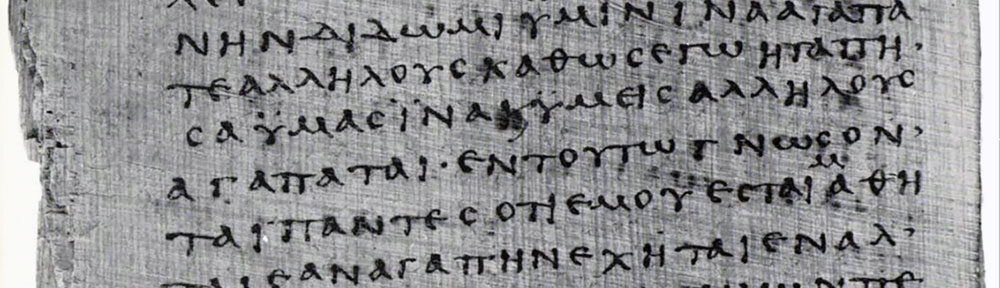




 Then I went over to the dark side. I didn’t want to. I resisted for many years. But my workplace signed a deal with Darth Gates and went all Windows. At first I was able to co-exist with my Mac being the shining beacon of hope on the network, but then a new printer/photocopier was bought that didn’t support Macs. At that point I bought myself a Dell Inspiron 8500 laptop — but I still used my Mac, admittedly less and less as I migrated more software over to Windows. The one primary reason that I kept my Mac running was to use Accordance Bible Software. While I also ran Accordance on my Dell laptop with Basilisk’s emulator, I preferred my Mac. But my old PowerCentre was beginning to show its age.
Then I went over to the dark side. I didn’t want to. I resisted for many years. But my workplace signed a deal with Darth Gates and went all Windows. At first I was able to co-exist with my Mac being the shining beacon of hope on the network, but then a new printer/photocopier was bought that didn’t support Macs. At that point I bought myself a Dell Inspiron 8500 laptop — but I still used my Mac, admittedly less and less as I migrated more software over to Windows. The one primary reason that I kept my Mac running was to use Accordance Bible Software. While I also ran Accordance on my Dell laptop with Basilisk’s emulator, I preferred my Mac. But my old PowerCentre was beginning to show its age. If money wasn’t an issue, I would buy a brand-spanking new Power Macintosh G5 Dual Processor supercomputer like my friend did. But my wife insists that money is an issue, so I did the next best thing: I bought my friend’s used Power Macintosh G4 Dual Processor computer. Considering that this Mac is really only around so I can use Accordance, it will be more than enough computer. Now I can finally run MacOS X! I can finally use Accordance with MacOS X! And I can finally integrate my Mac with my Windows network seamlessly. So, while I haven’t totally come back from the dark side, I am the proud owner of a “new” G4 PowerMac and am in my own way continuing the resistance!
If money wasn’t an issue, I would buy a brand-spanking new Power Macintosh G5 Dual Processor supercomputer like my friend did. But my wife insists that money is an issue, so I did the next best thing: I bought my friend’s used Power Macintosh G4 Dual Processor computer. Considering that this Mac is really only around so I can use Accordance, it will be more than enough computer. Now I can finally run MacOS X! I can finally use Accordance with MacOS X! And I can finally integrate my Mac with my Windows network seamlessly. So, while I haven’t totally come back from the dark side, I am the proud owner of a “new” G4 PowerMac and am in my own way continuing the resistance!